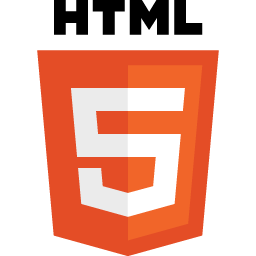HTML5
Modern Web technology
About HTML5 | HTML5 Media Controls | Stop Autoplay | HTML5 Simplified
All trademarks, company names or logos are the property of their respective owners.
About HTML5
HTML5, the fifth version of the HTML standard developed by the W3C, was intended to make the development of Web applications much easier.
It can embrace newer and simpler technologies while allowing older browsers to still function, even if the user experience is degraded.
One of the biggest changes with HTML5 is the emergence of native support for multimedia playback, providing mobile devices with the ability to enjoy the rich multimedia experiences once exclusively available on computers.
Impressive Effects
HTML5 can provide some impressive effects for web design, but this needs to be tempered by the reality that such content may never be viewed by your intended audience if the download times are too long.
HTML5 Media Controls
Modern browsers have removed support for most plugins. HTML5 technology provides better options for multimedia content.
HTML5 media controls are supported by all modern browsers and mobile devices.
Audio controls are simple but intuitive:
Source: Free Sounds (Public Domain)
Video controls are similar:
The design elements may vary between browsers and other factors.
Learn more about employing HTML5 multimedia Web content to replace plugins on websites.
Proprietary Media Players
Many commercial websites don't use the simple HTML5 players displayed above.
Instead, they use proprietary media players designed to cull information for their marketing department in exchange for the ability to play their videos. This “surveillance economy” is a one-sided bargain.
About HTML5 | HTML5 Media Controls | Stop Autoplay | Fake News
Stop Autoplay in Browsers
HTML5-based video initially lacked the capability to control HTML5 video (Firefox was the first to block video autoplay in 2015). Older versions required you to go into the advanced settings (e.g., entering “about:config” into Firefox's address bar) — not recommended for most users.
Most browsers now have built-in settings.
- Firefox: click on Options ⇒ Privacy & Security ⇒ Autoplay.
- Microsoft Edge: click on Settings ⇒ Cookies & site permissions ⇒ Media autoplay.
- Safari: click on Safari ⇒ Preferences ⇒ Websites (tab).
- A set of sites allowed to autoplay are listed along with the current site.
- Select the option to “Stop Media with Sound.”
- Look at the bottom for “When visiting other websites” to set autoplay for all sites.
Chrome has added and removed autoplay setting over the years. Chrome currently only allows you to control sound:
- Settings ⇒ Privacy and Security ⇒ Site Settings ⇒ Additional Content Settings ⇒ Sound.
Try Disable HTML5 Autoplay for Chrome (it should work in all Chromium-based browsers).
More on HTML5 Autoplay
Most sites have obsolete information about HTML5 autoplay (generally using advanced settings that no longer work).
- Stop autoplay videos in Safari on Mac.
- Disable auto-playing video previews on your iPhone in iOS 13.
- How to turn off autoplay videos on Facebook, Twitter, Reddit, and more.
HTML5 Simplified
This page was designed with basic information about HTML5 supported by more detailed information about implementing it on websites in my Web development resources pages.
Most current websites are built with HTML5 and therefore make the use of modern multimedia.
Issues like auto-play are easier to deal with using the tools provided by HTML5 than in legacy browsers.
Related Resources
On this site: